Basic App Theming
Noctalia includes powerful theming capabilities that can automatically apply your chosen color scheme to various applications. Whether you’re using colors from your wallpaper or a predefined scheme, Noctalia can keep your entire desktop consistent.
Built-in Application Support
Section titled “Built-in Application Support”Noctalia comes with pre-configured templates for popular applications. Simply enable the ones you want to theme in Settings → Color Scheme → Templates.
Supported Applications
Section titled “Supported Applications”Desktop Environments
Section titled “Desktop Environments”- GTK 3/4 - Themes all GTK-based applications (GNOME apps, many Linux applications)
- Qt5ct/Qt6ct - Themes Qt-based applications (KDE apps, many cross-platform apps)
- KColorScheme - Native KDE Plasma color scheme support
Terminals
Section titled “Terminals”- Kitty - Fast, GPU-accelerated terminal emulator
- Foot - Lightweight Wayland terminal
- Ghostty - Modern terminal emulator
Other Applications
Section titled “Other Applications”- Fuzzel - Application launcher
- Discord - Discord clients like vesktop, equibop etc can all be themed
- Firefox (via Pywalfox) - Browser theming through the Pywalfox extension
How to Enable Theming
Section titled “How to Enable Theming”General
Section titled “General”- Open Settings
- Navigate to Color Scheme tab
- Scroll down to the Templates section
- Toggle on the applications you want to theme
- Your color scheme will be applied automatically
- Install
qt5ct&qt6ct - Set the environment variable
QT_QPA_PLATFORMTHEMEtoqt5ctorqt6ct - Open Settings
- Navigate to Color Scheme tab
- Scroll down to the Templates section
- Toggle on the Qt
- Open
qt5ctandqt6ct - Select
noctaliain the color scheme and save - Your QT applications will applied the noctalia color scheme
- Install
adw-gtk-theme&nwg-look(Optional) - If you installed
nwg-look,just selectadw-gtk3then apply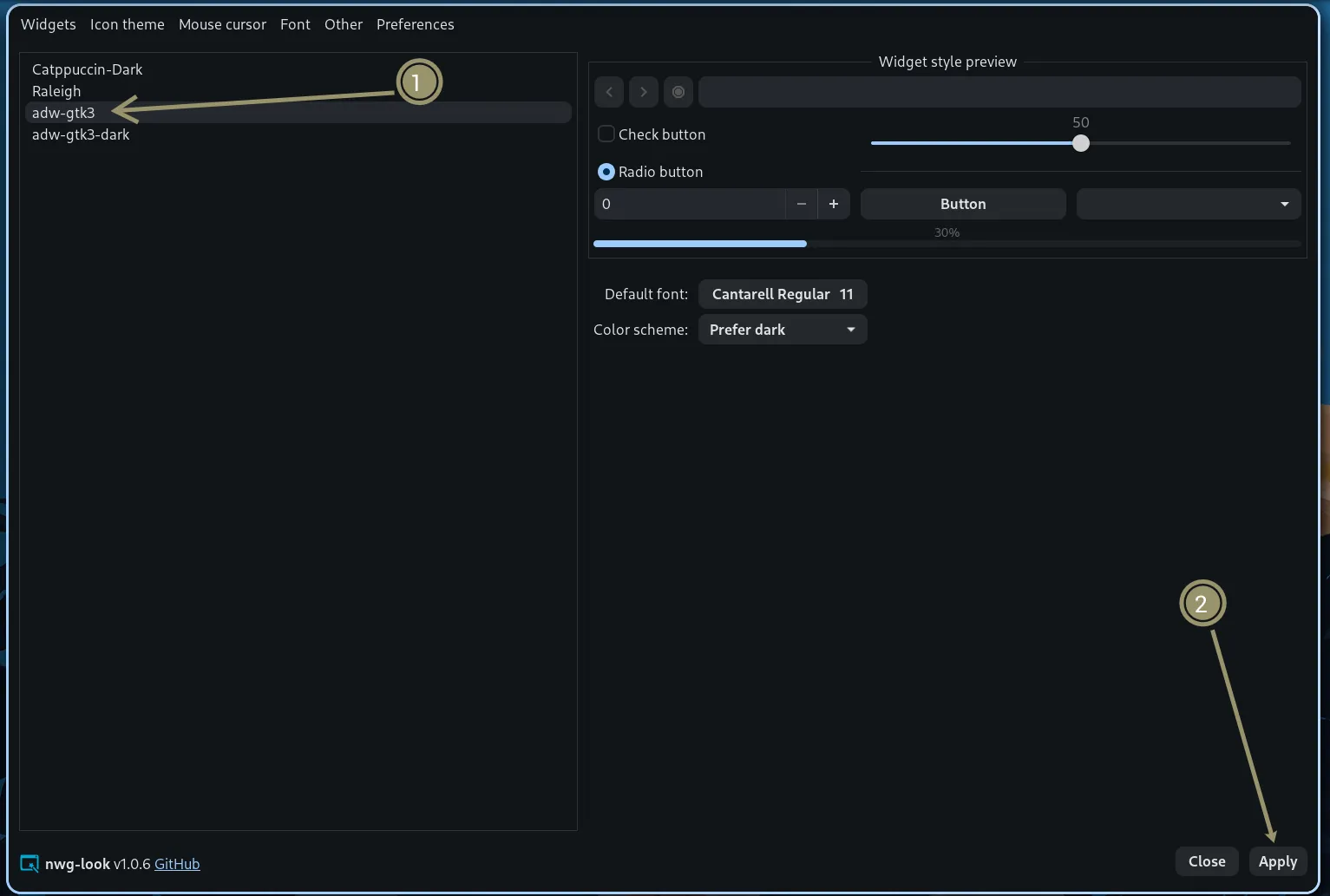
- You can also use the following command to set if you don’t want to install
nwg-look
gsettings set org.gnome.desktop.interface gtk-theme 'adw-gtk3'- Open Settings
- Navigate to Color Scheme tab
- Scroll down to the Templates section
- Toggle on the GTK
- If some GTK applications is running, you may need to completely restart them for it to work
- Your GTK applications will applied the noctalia color scheme
Discord
Section titled “Discord”- Noctalia supports
Vencord,Vesktop,Webcord,Armcord,Equibop,Lightcord, andDorion. Choose one or more of your preferred ones to install. - Open Settings
- Navigate to Color Scheme tab
- Scroll down to the Templates section
- Toggle on the Discord
- Open Settings of Discord
- Select Themes then toggle on the LunarCord(HyprLuna theme)
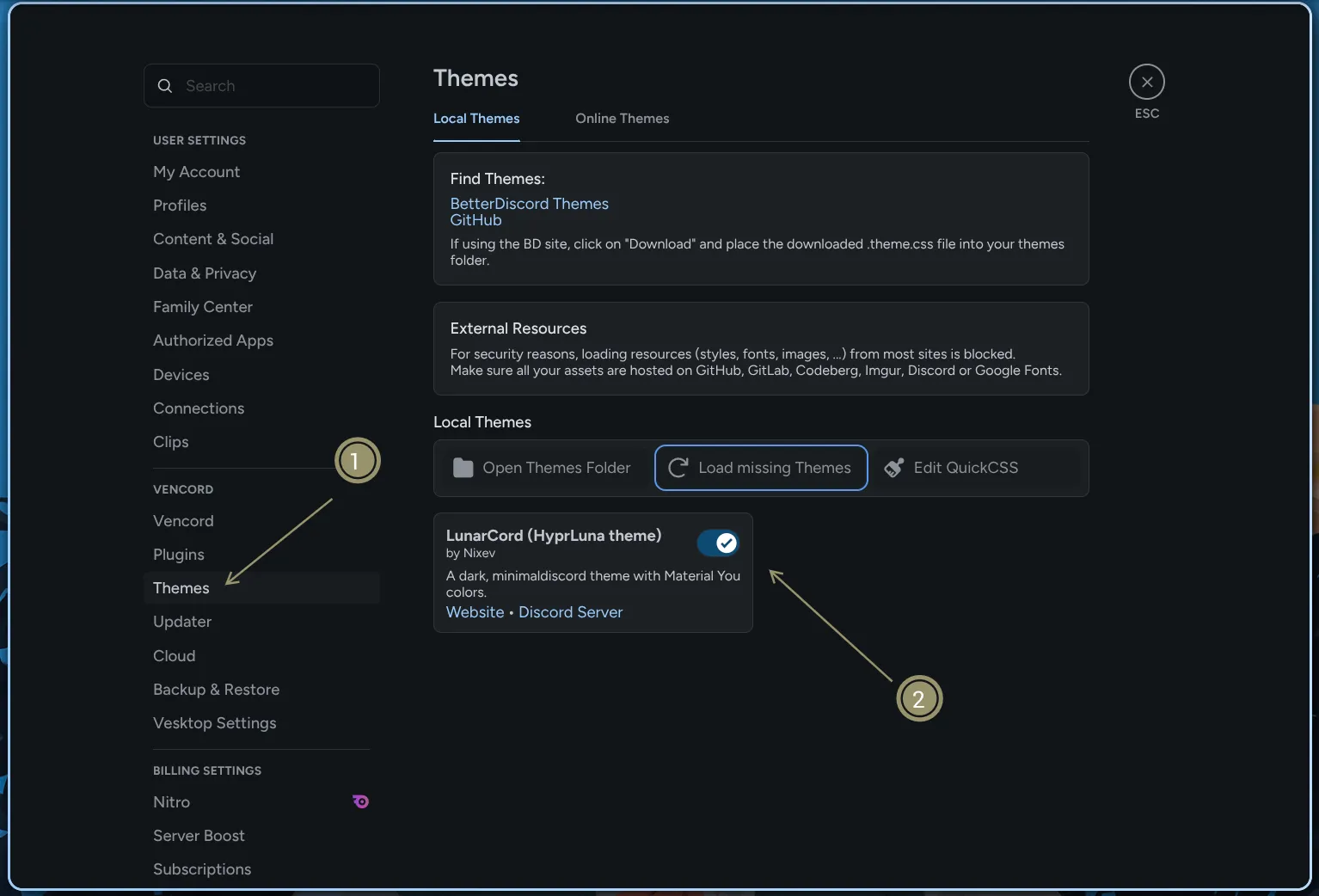
- Your Discord will applied the noctalia color scheme
Color Sources
Section titled “Color Sources”Noctalia supports two ways to generate color schemes:
Wallpaper Colors
Section titled “Wallpaper Colors”When enabled, Noctalia uses Matugen to extract colors from your wallpaper and generate a Material You color scheme.
- Automatically updates when you change wallpapers
- Creates harmonious colors based on your wallpaper
- Requires
matugenpackage
Predefined Schemes
Section titled “Predefined Schemes”Choose from carefully crafted color schemes:
- Noctalia (default) - The original Noctalia color palette
- Noctalia (legacy) - Classic Noctalia colors
- Tokyo Night - Popular dark theme and many more!