Compositor Settings
For the best experience with Noctalia, you’ll need to configure your compositor with some specific settings.
Niri configuration
Section titled “Niri configuration”Add the following settings to your Niri configuration file (usually located at ~/.config/niri/config.kdl).
These settings are for general window appearance and functionality.
window-rule { // Rounded corners for a modern look. geometry-corner-radius 20
// Clips window contents to the rounded corner boundaries. clip-to-geometry true}
debug { // Allows notification actions and window activation from Noctalia. honor-xdg-activation-with-invalid-serial}Niri wallpaper and overview setup
Section titled “Niri wallpaper and overview setup”Next choose one of the following options for your wallpaper and overview setup.
Option 1: Blurred Overview Wallpaper
Section titled “Option 1: Blurred Overview Wallpaper”This minimal configuration allows you to have a blurred and dimmed copy of your wallpaper that appears only in Niri’s overview.
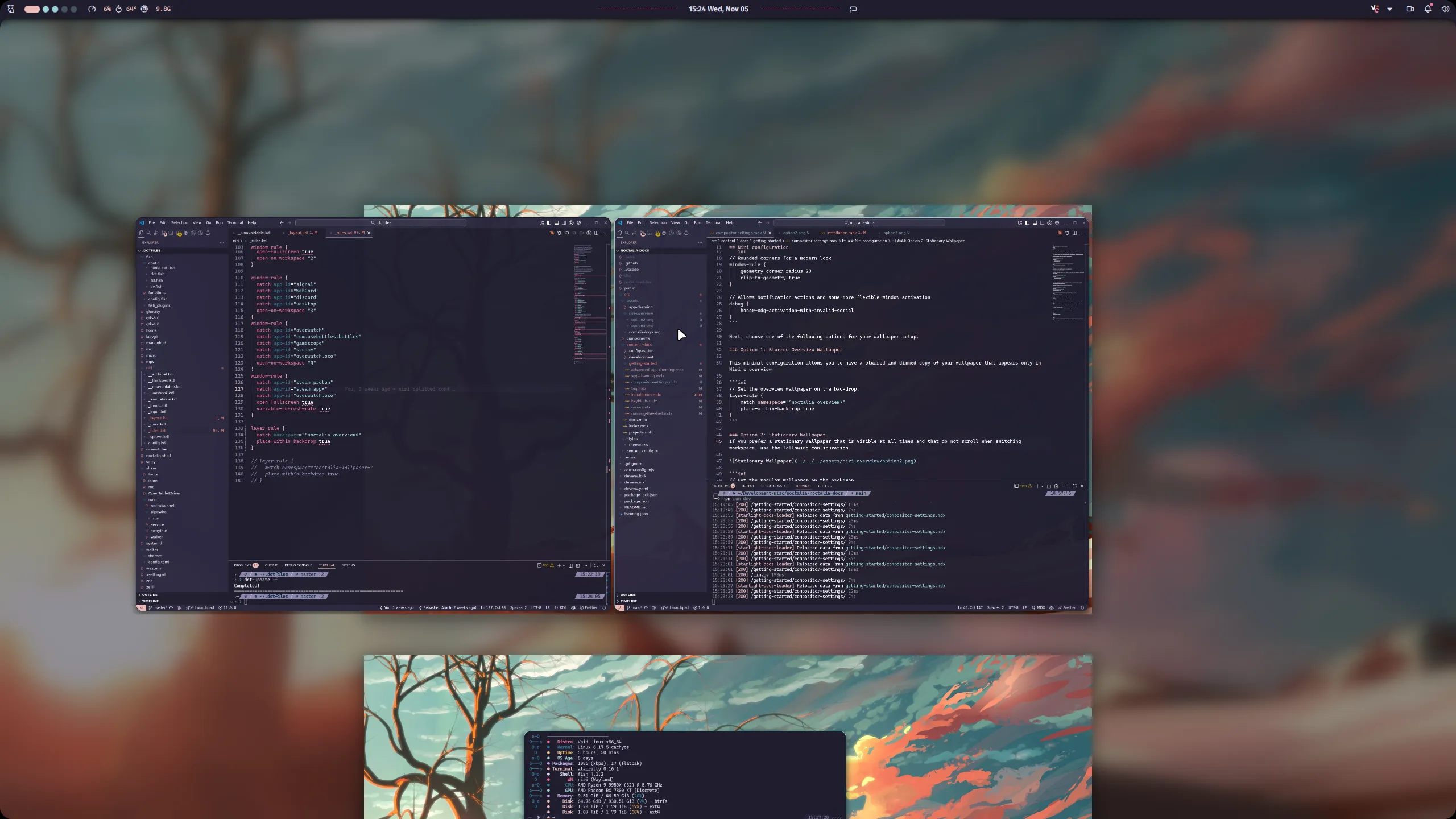
// Set the overview wallpaper on the backdrop.layer-rule { match namespace="^noctalia-overview*" place-within-backdrop true}Option 2: Stationary Wallpaper
Section titled “Option 2: Stationary Wallpaper”If you prefer a stationary wallpaper that is visible at all times and that does not scroll when switching workspaces, use the following configuration.
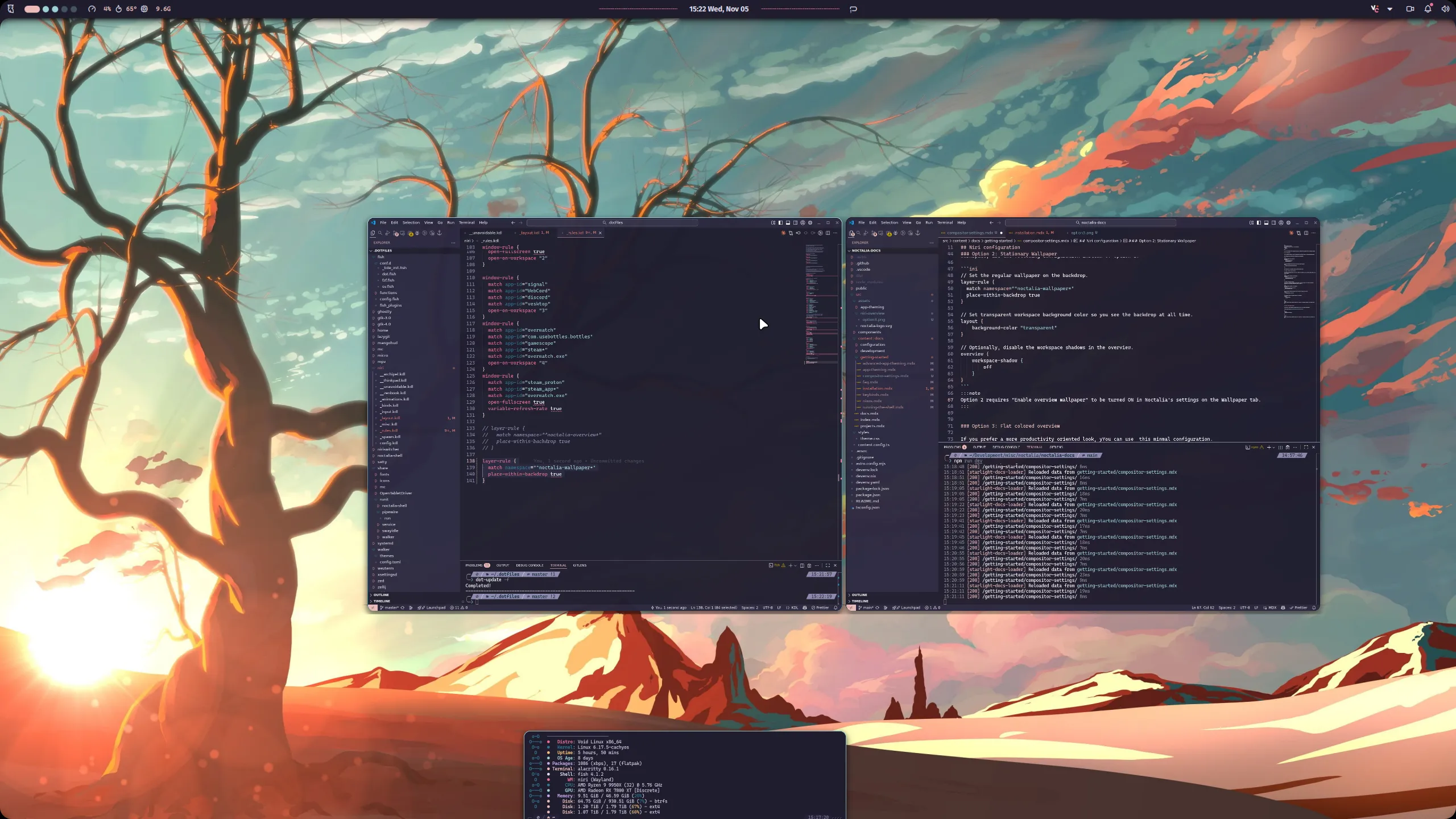
// Set the regular wallpaper on the backdrop.layer-rule { match namespace="^noctalia-wallpaper*" place-within-backdrop true}
// Set transparent workspace background color so you see the backdrop at all time.layout { background-color "transparent"}
// Optionally, disable the workspace shadows in the overview.overview { workspace-shadow { off }}Option 3: Flat colored overview
Section titled “Option 3: Flat colored overview”If you prefer a more productivity oriented look, you can use this minimal configuration.
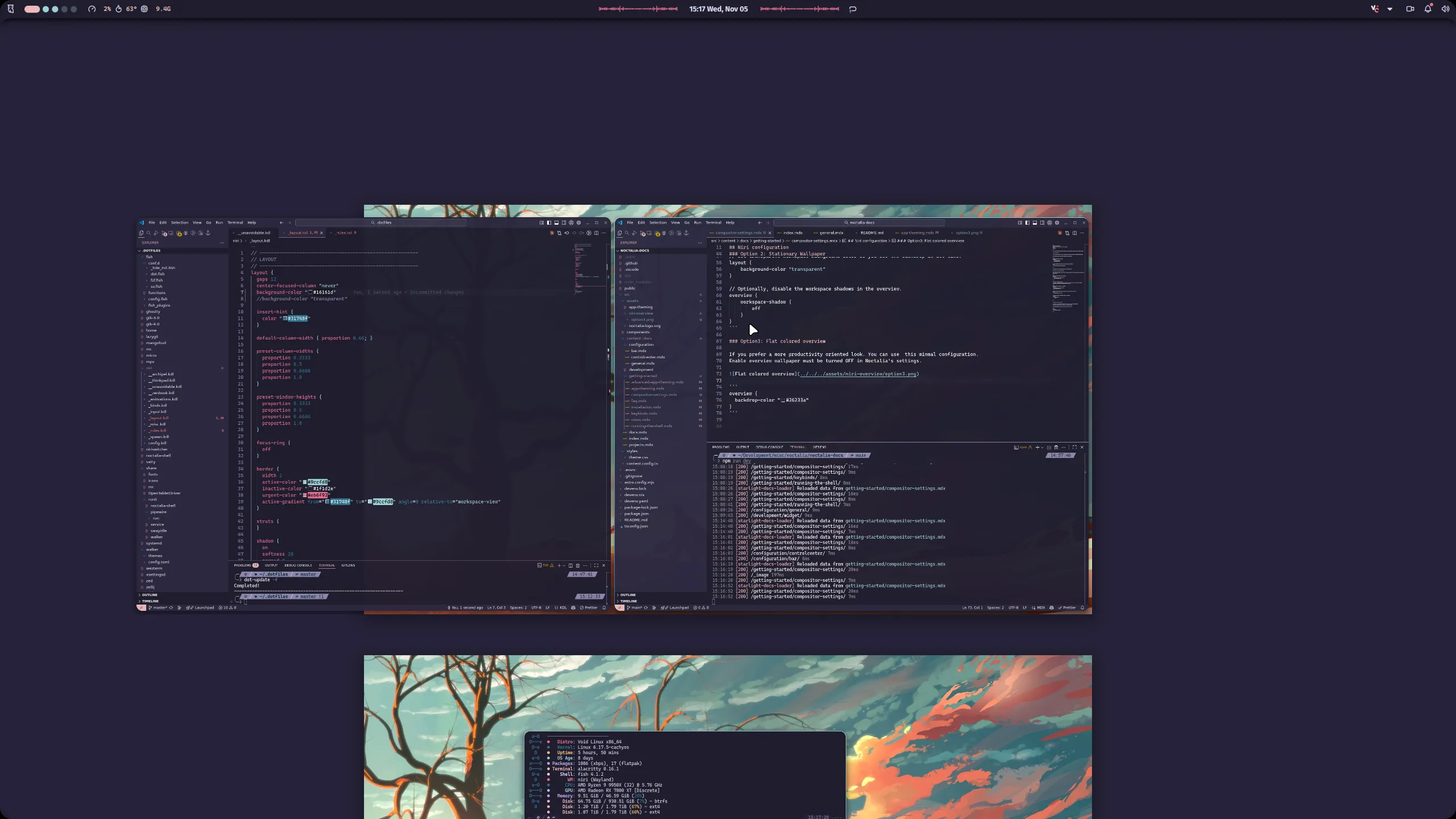
overview { // Choose your favorite color. backdrop-color "#26233a"}